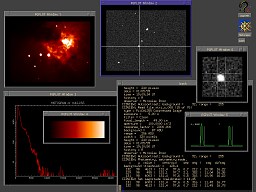CCDVIEW: view ST-x and FITS (CCD) images
[ documentation
| download
| links
]
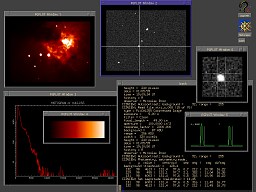 |
Screenshot
[151 kB gif]
of ccdview sessions. PGPLOT Window 1 is an image of
M42
Great nebula in Orion
with color palette called Red Temperature (adapted from
IDL 4.0.1). The histogram of this image
is displayed in Window 2.
Another two windows show ccdview in astrometry / photometry mode
and zoom of current cursor position. Any input / output is displayed on
terminal. The snapshot shows eclipsing variable star
X Tri. |
CCDVIEW is a simple program developed for Unix / Xwindow systems for quick viewing
images produced by SBIG CCD cameras, its basic features may be summarized as follows:
- display SBIG CCD images either uncompressed or compressed ST-x and FITS formats
(PixCel255, ST-5, ST-6, ST-7 and ST-8 were tested) under Xwindow
- possible batch mode (image conversions with given background, range, dark frame, flat field, scaling, flipping and color palette)
- a bunch of (nice?) color palettes, log scaling, palette display
- interactive background and range adjustment
- flipping, scaling
- GIF and PostScript export of images
- three interactive modes: normal, listing and photometry
- simple aperture photometry and astrometry measurements (calculation of centroids)
- histogram display
- zoom display (print values in zoom box)
- photometric profiles in x and y directions
- darkframe subtract and flatfield correction
Documentation
The program was developed in C and FORTRAN77 using
PGPLOT
library for graphics output and primary ported for Linux.
The sources are also for disposal, if you would like to make
a port suitable for your system (I have already tested Sun Sparc station
with SUN OS 5.0).
Let me know, if you were succesful.
The basic usage is:
ccdview [ options ] [ files ]
Try ccdview --help to obtain a help message on command-line options,
and ccdview --version for version information.
You may also use a driver called ccd.
CCDVIEW opens one graphics window to display the image, informations
about current image are printed on the terminal. Next image will be
displayed by pressing <left> mouse button in the graphics window.
A brief help to keystrokes will be displayed by pressing ?, the
detailed explanation of all hot keys follows.
Modes - The program works in three basic modes: normal mode
is useful for displaying images and interactive change of background,
range, color palette and subsequent GIF export. The photometry mode
serves simple aperture photometry and astrometry measurements, some of the
keystrokes change their meaning! In the listing mode program allows
to scroll through the list of image filenames.
Keystrokes - All the keys are active only when the
graphical display is highlited, either if you enter the background value.
<middle> mouse button is sometimes emulated by pressing
<left> and <rigth> together.
<left>
or <enter> |
next image, after last image quit,
in photometry mode display the current position x, y,
pixel value, position of centroid, separation and angle from current position
magnitude (set photometry box and background before inspecting magnitudes)
and diffuse magnitude |
<rigth>
or p |
previous image |
| ? |
comprehensive help message |
| q |
quit, if in photometry mode quit it |
<middle>
or <space> |
enter photometry mode, cursor is changed to cross-hair |
| l |
toggle listing mode |
| g |
export GIF image, the extension .gif is added to the filename,
the recent background, range and color palette is used |
| e |
export PostScript image, the extension .ps is added to the filename |
| f, F |
L/R and T/B flip |
| z |
toggle zoom, in photometry mode display values in the current photometry box |
| h |
toggle histogram display |
| v |
toggle palette display |
| P |
toggle display of profile graphs |
| a |
toggle autocontrast |
| b |
enter value of backgroud |
| r |
enter range, pixels with values higher than background + range
will be displayed as "white" (depends on current color palette) |
| w |
enter width of display window [inch], scale image |
| B |
in photometry mode display the recent backgroud value |
| c |
change color palette, available palettes are eg.
grayscale,
inverse,
"red temperature",
green-yellow-white,
blue-pastel-red,
magenta-white,
blue-white,
blue-yellow-white,
green-white,
lightblue-yellow,
yellow-white.
|
| C |
change image transfer function, select logarithmic to enhance
faint parts of nebulae |
| s |
in photometry mode set magnitude, calibrate |
| i |
in photometric mode use photometric defaults instead of calibrated magnitude |
| t |
toggle photometry box, available sizes are squares 1×1 upto 31×31 |
| / |
flatfield correction, the default filename of flatfield image could be set up
in ccdview.in |
| - |
darkframe subtract, the default filename of darkframe image could be set up
in ccdview.in |
|
Parameter file ccdview.in -
Many options and defaults could be set up in this parameter file
as documented therein. The search path for ccdview.in
and palette files is ./: /usr/X11R6/lib/ccdview: /usr/local/lib/ccdview: /usr/local/bin.
DOS utility -
The DOS code was written in Turbo Pascal 6.0.
This utility uses the same subroutines for reading and decompression of
CCD images, but its capabilities are very restricted against the full
featured Unix / Xwindow version. Possible graphics resolutions are 640x400
upto 1024x768 in 256 colors, Jordan Hargraphix Software SVGA driver
ver 3.2 was used. You would like to customize preferences in
ccdview.in file. This parameter file could be placed either in the
same directory as ccdview.exe or in current directory. The usage is:
ccdview [ files ]
e. g. ccdview *.255, ccdview c:\ccdops\data0410\*.*
The program will display all images with short info about them.
<enter> or <space> moves to the next one,
b, r sets background
and range to the specified values - you have to type a number and
press <enter>, no prompt is displayed.
Download & installation
Binary distribution is supported for Linux (i386/glibc RPMs), users using
different platforms have to download the source code, decompress it,
edit the Makefile and compile its own port by usual commands
make and make install.
PGPLOT
library have to be properly installed to compile CCDVIEW.
The binary distribution contains those parts of library needed to run
the program: Set up PGPLOT_DIR variable to the
/usr/local/lib/pgplot in your .profile
and put both pgxwin_server and grfont.dat to that directory.
Download recent versions
from http://sirrah.troja.mff.cuni.cz/~mira/variables/download/
The simple DOS utility might be downloaded from here:
 ccdview.bin-dos.zip 27 kB Jul 26th 2001 DOS utility
ccdview.bin-dos.zip 27 kB Jul 26th 2001 DOS utility
Links & references
Miroslav Broz
(miroslav.broz@email.cz),
last updated Feb 20th 2002